In Salesforce Comment (which is specific to Case entity) that lets you add, edit and delete public and private comments on a case. Comments can remain private or be made publicly available to a case’s contact on the customer portal.
Dynamics CRM doesn’t provide anything like comments in Salesforce. We can use the OOB notes and attachments but notes have some limitations for example it doesn’t provide a rich text editor. Also, Dynamics CRM doesn’t provide OOB rich text editor or any control that support rich text. There are some scenarios where rich text will be ideal to use in Dynamics. Our solution takes the idea of Salesforce comments and makes it scalable to associate it to any entity in Dynamics CRM as per your needs. And it also provides a rich text control you can easily use on entity form.
How to use Comments:
- Import the solution to your organization.
- If you are associating comments with entity other than Case then:
- Create 1-N relationship for entity you are associating the Comments with.
- Add new option value to “Regarding Object Type” global OptionSet. Set the option label as entity display name and value as entity object type code.
- If you want to add any other comment types (other than Public & Private) you can add new types to “Comment Type” global OptionSet.
- To restrict the comment types (ex: Private) to specific security roles configure the allowed security roles in “Comment Configuration Item” entity.
- Add the HTML Web Resource “CommentListView.html” on to the Form. Pass record object-type code and unique identifier as parameters. Also pass regarding attribute schema name as custom parameter.
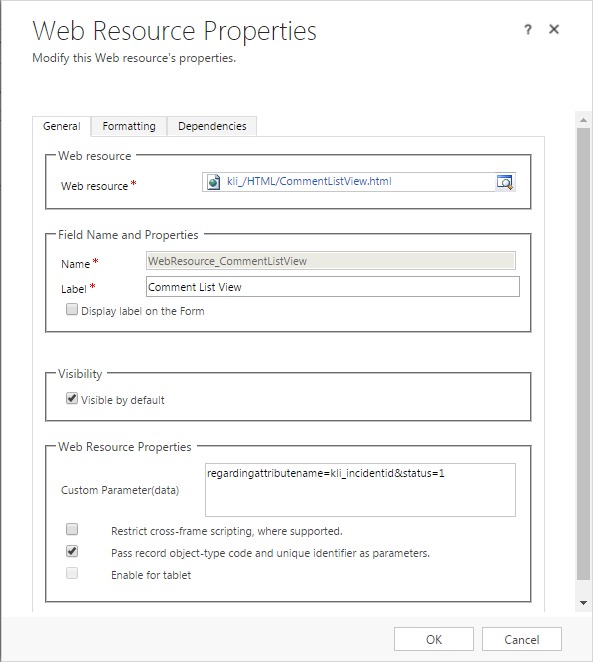
- Publish the changes.
How to use Rich Text Editor:
- Import the solution to your organization.
- Create two custom multiline text fields with maximum size to store HTML and plain text content.


- Include the fields on the form and set visibility to false.
- Insert the Webresource “CommentFormEditor.html” on to form and pass field schema names that created above to respective custom parameters (htmlcommentfield & plaintextcommentfield)
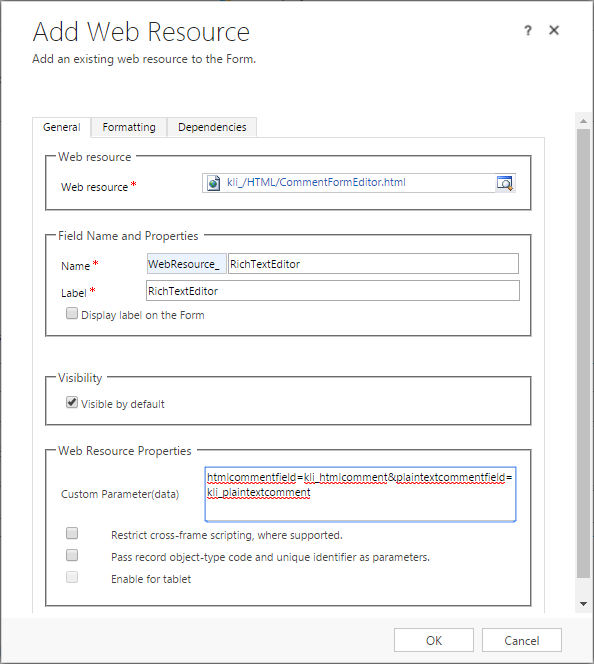
- Publish the changes.
Click to download


